WebDAV Clients#
This section describes, how a WsgiDAV server can be accessed with different clients.
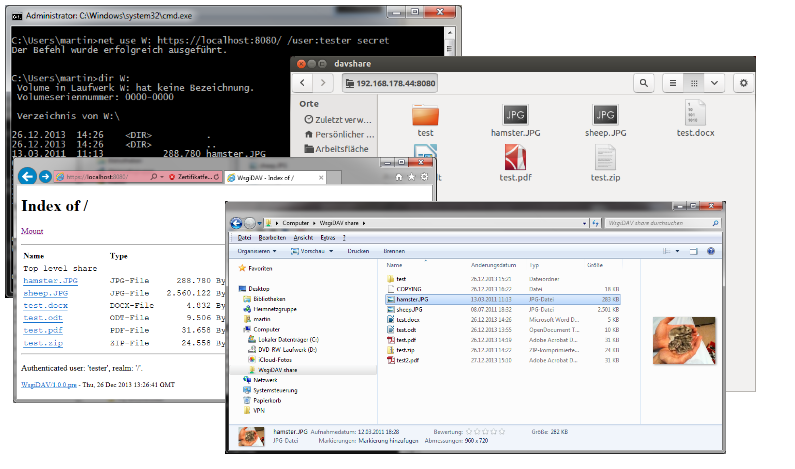
WsgiDAV was tested with these clients
Windows 7, 8, 10
Windows Vista (Microsoft-WebDAV-!MiniRedir/6.0.6002)
Window XP (Microsoft-WebDAV-!MiniRedir/5.1.2600)
DAVExplorer
Microsoft® Office 2013
OpenOffice 3.1
Ubuntu Nautilus / gvfs
Mac OS/X Finder
The following examples assume, that we have a running WsgiDAV server on a remote machine with this configuration:
Server is running on a machine with IP address 192.168.0.2
Server is listening on port 80
A user called ‘tester’ with password ‘secret’ is configured to have access. (Or the share allows anonymous access.)
Windows clients#
Redirector#
The easiest way to access a WebDAV share from a Windows client is probably to map it as a network drive, and then use the File Explorer.
If the share allows anonymous access, type this at the command prompt:
> net use W: http://192.168.0.2/
> dir W:
For access controlled shares, we must provide a user name:
> net use W: http://192.168.0.2/ /USER:tester
Windows will then prompt for a password. Alternatively we can pass password with the command line:
> net use W: http://192.168.0.2/ /USER:tester secret
To make this connection persistent between reboots:
> net use W: http://192.168.0.2/ /USER:tester secret /PERSISTENT:YES
To stop a connection:
> net use W: /DELETE
Note
Some known quirks of Windows redirector are listed below.
Known issues on all Windows versions
See also greenbytes WebDAV Mini-Redirector (MRXDAV.SYS) Versions and Issues List.
The WebDAV server must respond to PROPFIND and OPTIONS requests at the root share (‘/’). So when running behind another web server, WsgiDAV must be mounted at top level.
Digest authentication is supported by default. Basic authentication is disabled, when HTTP is used instead of SSL/HTTPS. (This can be changed by editing the registry: http://support.microsoft.com/kb/841215)
Basic authentication sends passwords unencrypted, so it is generally a good thing to do this only over an SSL encrypted channel.
Problems may arise, when we cannot provide Digest authentication (maybe because a custom WsgiDAV domain controller has no access to the users passwords). Or when our server does not provide HTTPS support.
Additional issues on Windows 7
By default Basic authentication is only allowed, when SSL (HTTPS) is used. (See previous notes.)
Reportedly on Windows 7, WebDAV requests receive a 3 second delay in the Windows explorer. To fix this, you may change IE’s proxy settings:
Open IE -> Go to Tools menu -> Internet Options -> Connections -> LAN settings -> Un-check Automatically detect settings -> Click Ok -> Click Ok
Additional issues on Windows Vista:
By default Basic authentication is only allowed, when SSL (HTTPS) is used. (See previous notes.)
Additional issues on Windows XP:
Windows XP cannot map ‘/’ shares, so we have to connect to an existing sub folder (for example /dav):
> net use W: http://192.168.0.2/dav
No custom port is accepted in the URL, like http://192.168.0.2:8001/dav. So WsgiDAV must run on port 80. This also means, that SSL won’t work (This may help: http://www.stunnel.org/).
The URL must start with http://. HTTPS is not supported.
This in turn means that we have to enable Digest authentication, because Basic authentication is not allowed over HTTP (see common Windows issues above).
However at least on SP3 the redirector seems to follow 302 Redirect responses to a https location. And then Basic authentication worked.
There have been problems reported, when the
NET USEcommand prompts you for a name/password. (Servicepack 3 seems to work fine.) In this case, try to pass username and password on the command line with the/USERoption:> net use W: http://192.168.0.2/dav /USER:tester secret
WebFolders#
Microsoft’s “WebFolder” client predates Windows XP’s WebDAV Redirector.
TODO
Note
Some known quirks of Microsoft’s “WebFolder” client are listed below.
See also greenbytes Web Folder Client (MSDAIPP.DLL) Versions and Issues List.
If you experience problems, you might try Microsoft’s Software Update for Web Folders
Linux clients#
Nautilus / gvfs#
From the Nautilus File menu choose ‘Connect to server…’. In the dialog box enter
Service type: ‘WebDAV (HTTP)’
Server: ‘192.168.0.2’
Folder: ‘ro_docs’ or whatever the share name is (leave empty for root share).
Port: the port number (leave empty for default port 80)
User Name: leave this empty: do not enter anything here.
Then click ‘Connect’ and enter username and password.
Known issues:
When copying directories, only an HTML file is created at the target. See http://bugzilla.gnome.org/show_bug.cgi?id=605619
davfs2#
On Ubuntu we can mount a WebDAV file system. First make sure, that davfs2 is installed:
$ sudo apt-get install davfs2
Then create the mount point:
$ sudo mkdir /mnt/wsgidav_temp
$ sudo chmod 0766 /mnt/wsgidav_temp
$ sudo mount -t davfs http://192.168.0.2/dav /mnt/wsgidav -o rw
Please enter the username to authenticate with server
http://192.168.0.2/dav or hit enter for none.
Username: tester
Please enter the password to authenticate user tester with server
http://192.168.0.2/dav or hit enter for none.
Password:
To unmount:
sudo unmount /mnt/wsgidav
Mac#
OS/X Finder#
In the Finder menu, choose Go and Connect to Server….
1. Enter the URI of the WsgiDAV server: http://192.168.0.2/dav 1. Click the [+] button behind it to keep the server URI. 1. Click the [Connect] button at the bottom. 1. Enter credentials and click [Connect] 1. Browse, search, and so on. The volume is on the desktop.
Browser clients#
WsgiDAV enables HTTP browsing by default, so it is always possible to enter:
http://192.168.0.2/dav
in the address bar of your favorite web browser.